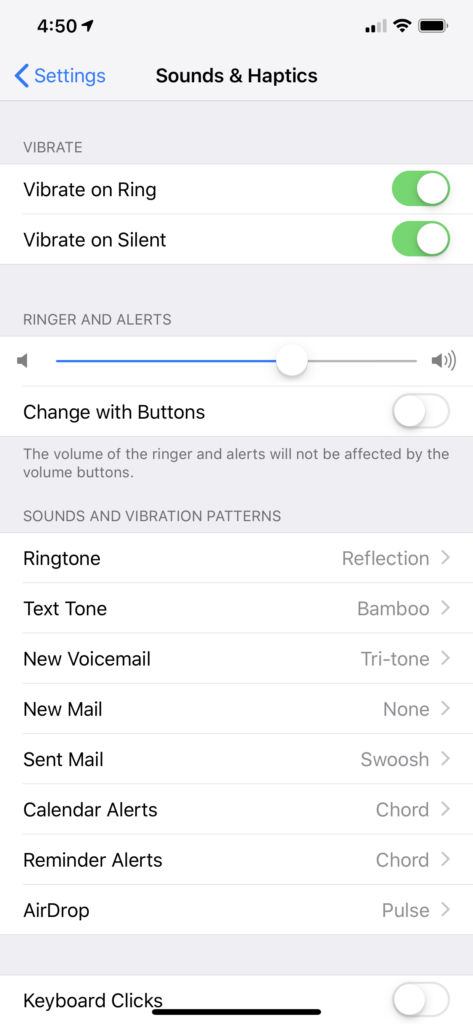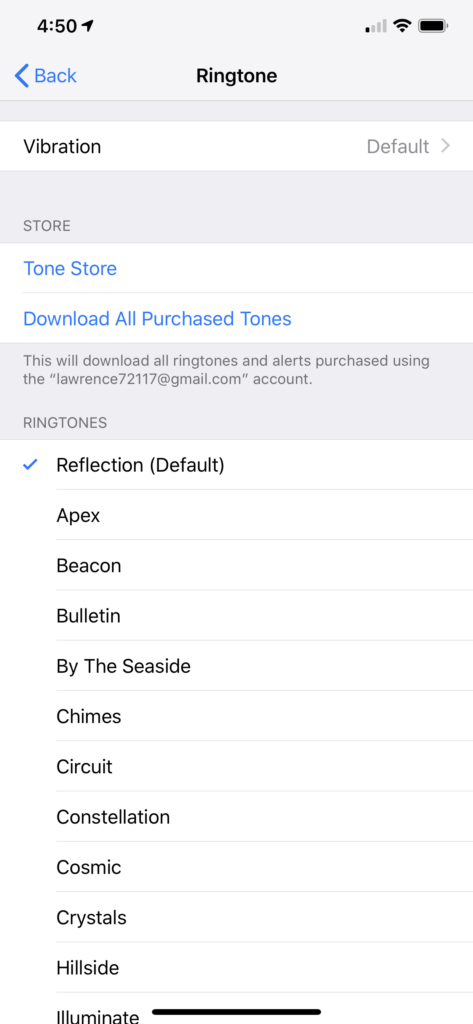- Connect Your Iphone to your PC or Mac
- Open Itunes
- Find the Today’s Hit Ringtones Pro application under file sharing after you selected your Iphone
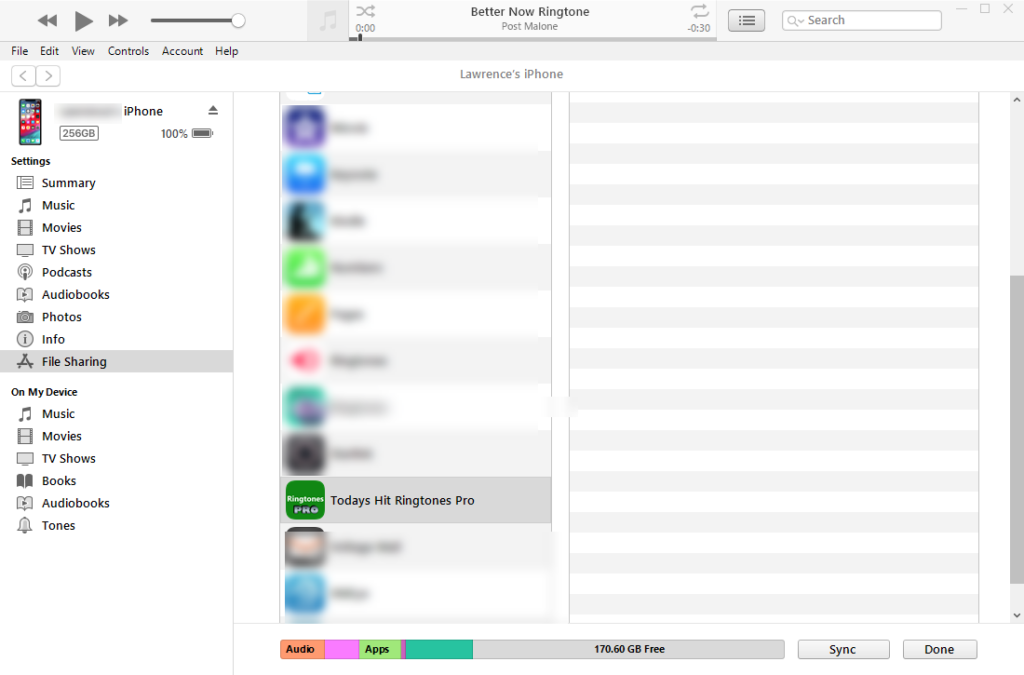
Find the Ringtones you download in the app.
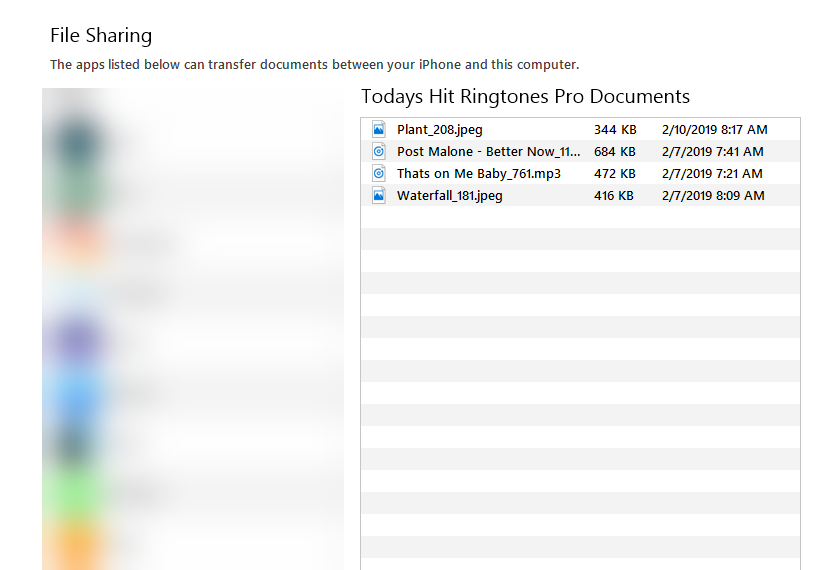
Drag and drop the ringtones over to your own music folder on your PC or Mac.
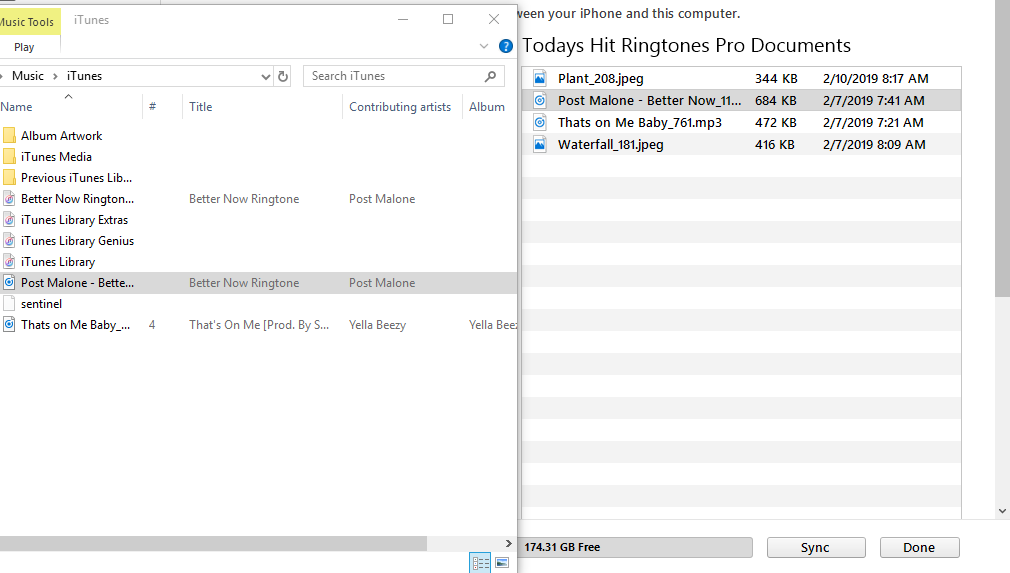
Drag and drop the ringtone over from your music folders to the songs section on Itunes.
Then Drag over to Tones under your phone
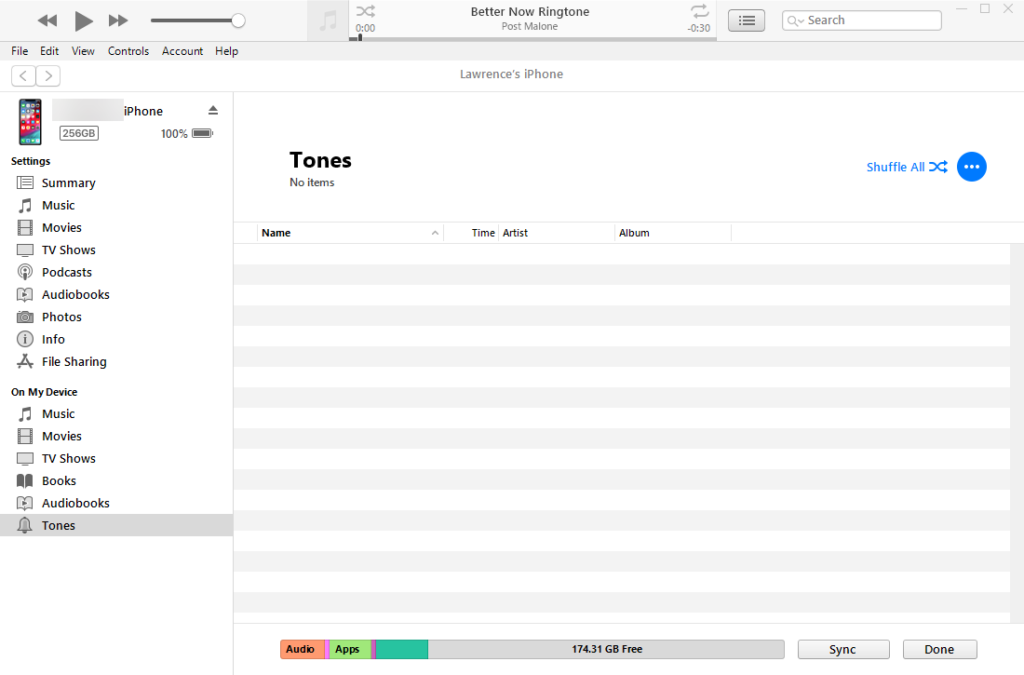
Clink on the settings icon on your phone
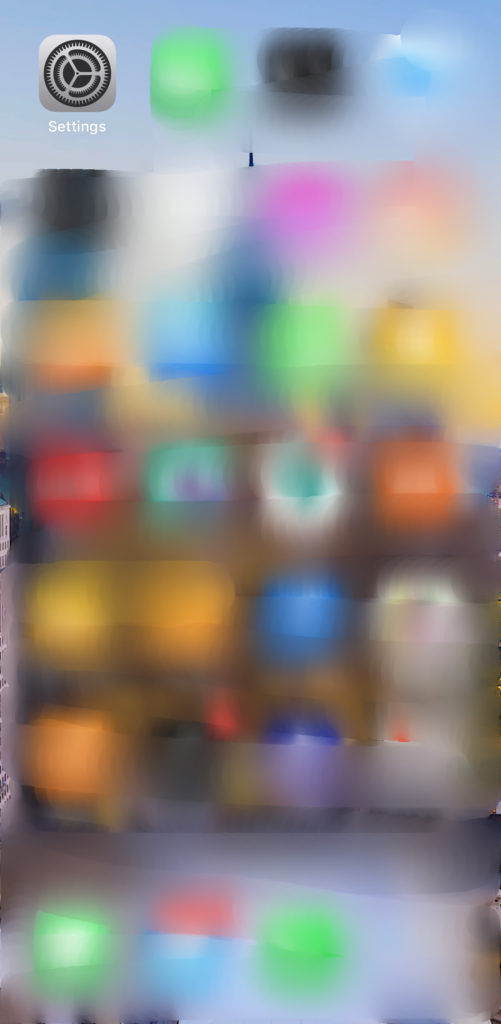
Find Sounds & Haptics
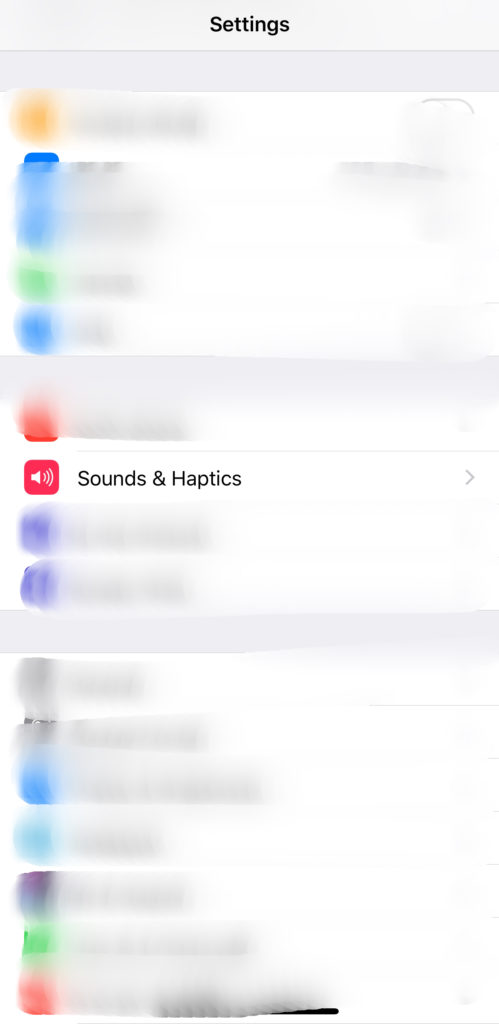
Chose the ringtone button or change any of the sounds